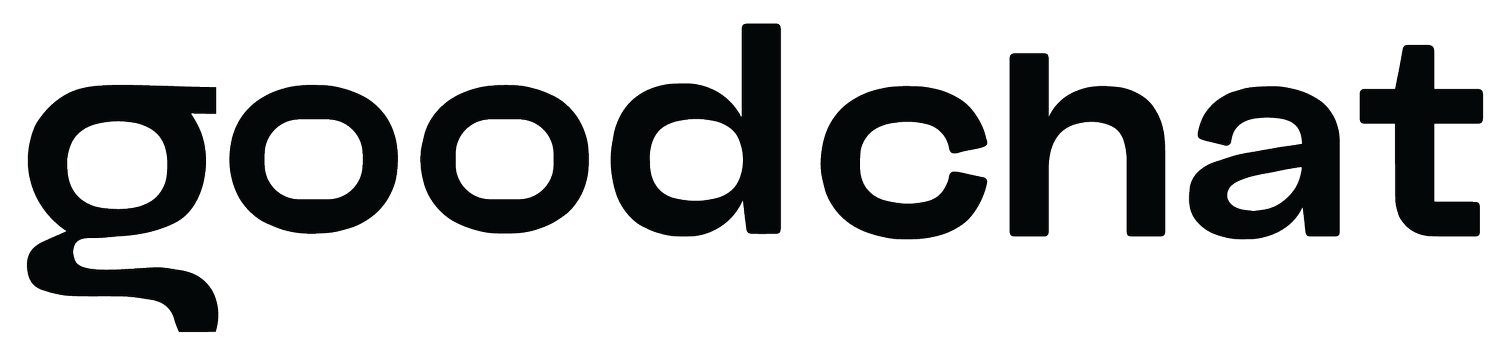Elevate Your Podcast Experience On Zoom
Zoom has become the go-to for easy audio and video recording capabilities.
But are you using it to its full potential?
Here are 3 tips to elevate your podcasting experience on Zoom.
If you only read one of these tips, please make it this one.
Record separate audio files for each participant
If we jumped on a Zoom recording right now and all of a sudden I have to sneeze, but you're in the middle of your sentence and I don't have the chance to click mute... that noise ruins that whole sentence. Not cute, right?
If you're running seperate audio files, you or whoever is editing your podcast will be able to cut that section and let the other person speak without ever knowing you had a sneezing fit in the background.
Here is how to enable the separate audio files for each participant:
When recording locally, enable the feature from your desktop client settings under Recording > Local Recording > Record a separate audio file for each participant.
When recording to the cloud, enable this setting under Settings > Recording > Cloud Recording > Record audio-only files > Record a separate audio file for each participant.
Best Quality Audio
If you jump into your Audio settings, you'll see a few interesting things to make your audio quality sound great. First, you'll want to have a look at your background noise settings. It will be set to "Auto" but if you have continuous noise like a computer fan or your dog barking, you can change the settings to suppress the background noise here.
Then, have a look at your Music and Professional Audio settings. Click on Show in-meeting option to enable "Original Sound". Your settings are auto-selected to cancel echoing but you can also play with the other options to give you the highest quality sounding audio.
Here is what Zoom recommends.
"Original Sound has three main components – high-fidelity music mode, echo cancellation, and stereo audio. Configuring Original Sound with high-fidelity music and stereo audio is a best practice if you’re recording in a studio-like setting. You should disable echo cancellation if you have a studio-like environment, use a vocal microphone or good pair of headphones, or play a musical instrument."
Episode Transcriptions
If transcribing episodes is your thing to create show notes, or repurpose quotes, Zoom can do this for you.
To enable audio transcripts, go into your Zoom Settings > Recording > Advanced cloud recording settings. (Note: Audio transcripts are only available for Business, Education, and Enterprise accounts.)
If you're still on the free account, Zoom has unfortunately changed their free package with a limit of 40mins call time.
I hope these tips help you to get your audio sounding like a million bucks.
If you want to streamline your podcast process and outsource tasks that take up your precious time, book in for a complimentary discovery call.
Cass x